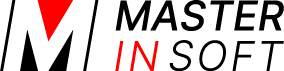Special prices and booking page for agents
You can create a special booking page which can be used to sell your property at different prices. This can be used for example if you have agents selling your property.
By creating different rates with and without the agent channel activated you can show different prices depending on the URL which opens the booking page and you will see in the “referrer” field in the booking on which agent page the booking was made. In the “Charges and Payments” tab of the booking you will see name of the agent price which was booked.
1.1 Create an agent page
Go to SETTINGS ->BOOKING ENGINE->BOOKING PAGE->BEHAVIOUR. Enter your “Agent Code”. Then add the agency code in the format &agent=AGENT_CODE_SETTING to the URL of your booking page.
Example: Your booking page is: https://soft.4twa.com/booking2.php?propid=13208
Your agency code is: Agent
Your agency URL is: https://soft.4twa.com/booking2.php?propid=13208&agent=Agent
If you require to see the bookings created by this Agent, then add &referer to the URL
Your agency URL is: https://soft.4twa.com/booking2.php?propid=13208&agent=Agent&referer=Agent
1.2 Create agent prices
- Using daily prices:
Go to SETTINGS->PROPERTIES->ROOMS->DAILY PRICES click on “Edit” and activate the daily price for soft4.twa.com – agents. If you have created multiple agent codes enter the code or codes of the agents you want to apply the price to in the field “Agent Codes”.
- Using Rates:
Go to RATES and open an existing rate you want to use or add a new rate. Enter the prices and conditions which apply to the agent in the tab “Summary”. Change to the tab “Channels” untick “soft.4twa.com” and soft.twa.com – agents” to apply this rate only to the agent. If you have created multiple agent codes enter the code or codes of the agents you want to apply the price to in the field “Agent Codes”.
2 Login for agents
Under Account Management (click on the ‘User’ icon on the top right and then on ‘Account Management’, in the old control panel SUB ACCOUNT in the top right) you can create log ins with full or restricted access for agents using the agent role.
A sub account with the role “Agent” has access to the CALENDAR only. They can view, add and manage their own bookings. Bookings from other sources only show as blocked dates with no details visible.
Agents can be given access to bookings from other sub accounts using the Account group setting in manage account, list the account id’s here that the agent can access booking details.
Individual fields in the booking can be hidden from the agent account using the “hidesettings” menu for their sub account.
Sub accounts with the agent role can access API functions JSON getBookings and JSON setBooking to view, create or modify their own bookings with the same limitations as the control panel.
Agents can only access rooms in the control panel with a sell priority of 10 or higher