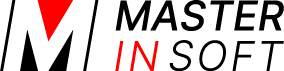1 Report set up
1. Create a custom report
- Enter a “Report Title” which is the name under which the report will be stored.
- Adjust the other criteria
- Drag the items you want to the left side and the one you do not want to the right then SAVE. If will now be always available.
2. Generate a preset custom report
- Use the selector to choose a report
- If required adjust the criteria e.g. dates
- If you want to use a custom report on the dashboard set it “Layout” = tabular.
If you use info codes in booking you can use these to show or hide selected bookings.
For example, if you use the code “CHECKEDIN” when guests check in and “CHECKEDOUT” when guests check out, you could create a custom reports to show custom reports by showing booking which include the info code “CHECKEDIN” and excluding those that have the info code “CHECKEDOUT”.
There can be problems exporting data to Excel or CSV in some browsers including Internet Explorer/Edge, it works well with Chrome and Firefox. Problems also occur with Chrome and MAC.
If you want to generate a report by invoice number you need to set “Status” = “Invoice number assigned”.
2 Graphs and Charts
Under “Layout” you can choose to show a graph or chart. If you want to use this option what is set to “Sort by” defines what is shown horizontally.
- Each colum which can have a “Total” can show as graph.
- The monthly bar graph requires dated to be selected in “Sort by”.
- For a pie chart you only need the colunm “Quantity” or a charges/payments/price column. A pie chart will be dawn by what is set to “Sort by” by number of bookings or value.
3 Template variables in Custom Reports
The columns “Property Template” and “Room Template” will show the content you have entered in SETTINGS->PROPERTIES->DESCRIPTION / SETTINGS->PROPERTIES->ROOMS->SETUP. These fields support template variables. If you enter template variables there the report will show the corresponding value from the booking. You can also use math variables to calculate values from the booking.
4 Dashboard Reports
To show custom reports on the Dashboard, build the report in REPORTS->CUSTOM REPORTS, update the report name and “Layout” = Tabular.
Then go to Dashboard and in Components add the Custom report number to your Dashboard.
5 Examples
5.1 To-Do Liste showing all bookings with substatus “Action Required”
Go to REPORTS – > CUSTOM REPORTS and create a new custom report with these settings:
Report Title = = To-Do-List
Check-in / Check-out = choose the time span the report should reflect
Substatus = Action Required
Layout = Tabular
Ziehen Sie die Spalten mit den Informationen, die Sie sehen möchten, von “Verfügbare Spalten” zu “Spalten anzeigen” z.B.:
Substatus (required)
Booking Ref (optional)
5.1.1 Create a report in showing a column which is calculated from a value in the booking
1. In this example we will calculate 15% from the lodging price. Do do this go to (SETTINGS) > PROPERTIES >ROOMS > SETUP and add [INVOICEUPSELLNUM0][*]0.15 as “Room Template 1”
2. Create a custom report:
Drag the columns with the information you want to see from “Available Columns” to “Show Columns” make sure you choose the “Room Template 1” column.
5.2 Specific Custom Reports
5.2.1 Specific Custom Reports using Sort By
5.2.2 Referrer report / Booking source
Go to REPORTS – > CUSTOM REPORTS and create a new custom report with these settings:
Report Title = Referrer Report
Layout = Tabular
Include Totals = Sort By (or Sort By and Report if you want totals across the whole report)
Sort by = Referrer
Drag and Drop the columns for the information you want to see from the “Available Columns” to the “Show Columns” for example:
Referrer (required)
Quantity (required)
Booking Ref (optional)
Room (optional)
Unit (optional)
Full Name (optional)
First Night (optional)
Check Out (optional)
5.3 Specific Custom Reports using Info Codes
You can create specific reports showing only bookings which meet certain criteria.
These bookings are identified using Booking Info Codes which are automatically set by Auto Actions.
To create Info Codes go to (SETTINGS) >ACCOUNT – PREFERENCES “Booking Info Code Presets” and create the info codes you need.
For example:
F&B-BB (for example for breakfast)
F&B-HB (for example for half board)
F&B-FB (for example for full board)
AirportTransfer (for example for airport transfer)
5.3.1 Daily breakfast report
1. Create your info codes as explained above.
2. Set up Auto Actions to automatically assign the Info Codes.
Go to (SETTINGS) > GUEST MANAGEMENT >AUTO ACTIONS and create an Auto Action or each of your meal options.
Trigger tab:
Trigger Event = After Booking
Trigger Time = Immediate
Booking Source = Booking.com (for example)
Booking Field Contains: meal_plan=Breakfast (or Extra Breakfast – use the text the channel uses)
Booking info tab
Booking Info Code : F&B-BB
Booking Info Text : [NUMPEOPLE1]
3. Create Custom Report, Go to REPORTS – > CUSTOM REPORTS and create a new custom report with these settings:
Report Title = Breakfast
Check In From = Any Date
Check In To = Today
Check Out From = Today
Check Out To = Any Date
Any Booking Info Code =F&B-BB
Layout = Tabular
Drag and Drop the columns for the information you want to see from the “Available Columns” to the “Show Columns”
Booking Ref
Property
Room
Unit
Full Name
First Night
Check Out
Booking Info Specified Columns
5.3.2 Daily Half Board report
1. Create your info codes as explained above.
2. Set up Auto Actions to automatically assign the Info Codes.
Go to (SETTINGS) > GUEST MANAGEMENT >AUTO ACTIONS and create an Auto Action or each of your meal options.
Trigger tab:
Trigger Event = After Booking
Trigger Time = Immediate
Booking Source = Booking.com (for example)
Booking Field Contains: meal_plan=Half Board (or use the rate code for half board – use the text the channel uses)
Booking info tab
Booking Info Code : F&B-HB
Booking Info Text : [NUMPEOPLE1]
3. Create Custom Report, Go to REPORTS – > CUSTOM REPORTS and create a new custom report with these settings:
Report Title = Half Board
Check In From = Any Date
Check In To = Today
Check Out From = Today
Check Out To = Any Date
Any Booking Info Code =F&B-HB
Layout = Tabular
Drag and Drop the columns for the information you want to see from the “Available Columns” to the “Show Columns”
Booking Ref
Property
Room
Unit
Full Name
First Night
Check Out
Booking Info Specified Columns
5.3.3 Daily Full Board report
1. Create your info codes as explained above.
2. Set up Auto Actions to automatically assign the Info Codes.
Go to SETTINGS -> GUEST MANAGEMENT ->AUTO ACTIONS and create an Auto Action or each of your meal options.
Trigger tab:
Trigger Event = After Booking
Trigger Time = Immediate
Booking Source = Booking.com (for example)
Booking Field Contains: meal_plan=Full Board (or use the rate code for Full board – use the text the channel uses)
Booking info tab
Booking Info Code : F&B-FB
Booking Info Text : [NUMPEOPLE1]
3. Create Custom Report, Go to REPORTS – > CUSTOM REPORTS and create a new custom report with these settings:
Report Title = Full Board
Check In From = Any Date
Check In To = Today
Check Out From = Today
Check Out To = Any Date
Any Booking Info Code =F&B-FB
Layout = Tabular
Drag and Drop the columns for the information you want to see from the “Available Columns” to the “Show Columns”
Booking Ref
Property
Room
Unit
Full Name
First Night
Check Out
Booking Info Specified Columns
5.3.4 Airport Transfer Report Daily basis
1. Create your info codes as explained above.
2. Set up Auto Actions to automatically assign the Info Codes.
Go to SETTINGS -> GUEST MANAGEMENT ->AUTO ACTIONS
Trigger tab:
Trigger Event = After Booking
Trigger Time = Immediate
Booking Source = Booking.com (for example)
Booking Field Contains: Guest Comment = airport shuttle service ( or any other valid trigger for the airport shuttle)
Booking info tab :
Booking Info Code : AirportTransfer
Booking Info Text : [NUMPEOPLE1]
3. Create Custom Report, (please note you might need to adjust the Check In From, Check In To, Check Out From, Check Out To” to see in advanced the airport transfer requests).
Go to REPORTS – > CUSTOM REPORTS and create a new custom report with these settings:
Report Title = Airport Transfer Report
Check In From = Any Date
Check In To = Today
Check Out From = Today
Check Out To = Any Date
Any Booking Info Code =AirportTransfer
Layout = Tabular
Drag and Drop the columns for the information you want to see from the “Available Columns” to the “Show Columns”
Booking Ref
Property
Room
Unit
Full Name
First Night
Check Out
Booking Info Specified Columns
5.3.5 List room charges and extras individually tallied or in groups
1.) Create meaningful identifiers for your charges groups. For example:
Room charges, upsell item cleaning = Room
upsell item breakfast = Breakfast
upsell items cats, dogs = Pets.
2.) Insert these identifiers into the status fields for invoice items or upsell items
The status fields are not directly accessible. You have to append the content to the description field with a pipe (|).
Invoice items:
Settings > Guest Management > Invoicing > Invoice Item Room Description: Your description|Your identifier
Upsell items:
Settings > Booking Engine > Upsell Items > Description: Your description|Your identifier
By adding the same identifier to multiple upsell items or invoice items you pool them into a group
3.) Create a custom report. Use the fields that you need and make sure to use the field ‘Invoice Status Values’
- Layout = ‘Tabular’
- Include Totals = ‘Report’
This creates a column for each of your charges groups with the identifier as the column header and the total amounts at the bottom.
Bookings that were made before you created the identifiers won’t be included in this report unless you manually add the identifier in the booking popup under ‘Charges and Payments’
5.4 Report for tax advisor
1.) If you require sums for different payment methods, first set up status descriptions for your payment methods under (SETTINGS) > GUEST MANAGEMENT > INVOICES “Payment Status”.
2.) Create a custom report:
- Status = Invoice Number Assigned
then click on SAVE
- Invoice date from / to = the period for which you want to create a report.
- Layout = Tabular 2
- Sort = invoice number
Drag the columns with the information you want to see from “Available Columns” to “Show Columns”.
Invoice Number
Invoice Date
Invoice Item Description
Invoice Item Price
Invoice Item Vat
Invoice Item Vat %
Invoice Status Values (if you require sums for different payment methods)
Invoice Payments Value
Invoice VAT by Percantage
5.5 Report on pending payments
Create a custom report:
- Pending Payments = choose which types of bookings you want to include in the report
- Layout = Tabular
- Sort = check-in
Drag the columns with the information you want to see from “Available Columns” to “Show Columns”. Make sure you choose the “Pending Payments” columns you want to display.
5.6 Commission report for owners
Go to SETTINGS-PROPERTIES-ROOMS-SETUP and use template variables in “Room Template” to calculate the commission.
Examples:
- If the commission you charge is 10% of the booking value including all extras use [INVOICECHARGES:10%]
- If the commission you charge is 10% of cost of the lodging use [INVOICEUPSELLNUM0][*]0.1
Create a custom report:
- Layout = Tabular
- Include Totals= Property
Drag the columns with the information you want to see from “Available Columns” to “Show Columns”. Make sure you choose the “Room Template” columns you are using to calculate the commission.
5.7 Report on use of voucher codes
Create a custom report:
- Booking Field Contains
- Choose “Rate Description”
- Enter the name of the voucher code
- Layout = Tabular
Drag the columns with the information you want to see from “Available Columns” to “Show Columns”.
6 Send reports via Email EMail
If you want to send reports via EMail go to SETTINGS->ACCOUNT->ROUTINES.