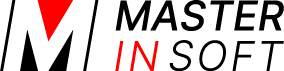1 Paypal Link
- Go to SETTINGS->PAYMENTS->PAYMENT GATEWAYS->PAYPAL and enter the Paypal email address to which you want the payment to go.
- Go to SETTINGS->GUEST MANAGEMENT->AUTO ACTIONS and create an Auto Action. Use the context help (?Icons) and the help page (click on HELP in the top right menu) for general instructions.
In the “Messaging” tab click on “Edit” and enter your text. The template variable [PAYPALLINK] creates a clickable Paypal payment link (HTML A Tag) for the amount in the booking deposit field if non zero, otherwise the outstanding balance.
[PAYPALLINK:25%] – Creates a Paypal payment link (HTML A Tag) for a percentage of the outstanding balance. Use 100% to specify the full outstanding balance.
[PAYPALLINK:200] – Creates a Paypal payment link (HTML A Tag) for a fixed amount. A zero amount will cause paypal to provide a field to enter an amount.
The template variable [PAYPALURL] – Creates a Paypal payment url for the amount in the booking deposit field if non zero, otherwise the outstanding balance.
[PAYPALURL:25%] – Creates a Paypal payment url for a percentage of the outstanding balance.
[PAYPALURL:200] – Creates a Paypal payment url for a fixed amount. A zero amount will cause paypal to provide a field to enter an amount.
2 Paypal Button and Custom Paypal Payment Form
Some Email programmes deactivate the button so that the payment screen can not open.
3 Auto Action Email with Paypal Button
- Go to SETTINGS->PAYMENTS->PAYMENT GATEWAYS->PAYPAL and enter the Paypal email address to which you want the payment to go.
- Go to SETTINGS->GUEST MANAGEMENT->AUTO ACTIONS and create an Auto Action. Use the context help (?Icons) and the help page (click on HELP in the top right menu) for general instructions.
In the “Messaging” tab click on “Edit” and enter your text. [PAYPALBUTTON] creates a Paypal payment button for the amount in the booking deposit field if non zero, otherwise the outstanding balance. Not recommended for emails.
[PAYPALBUTTON:25%] – Creates a Paypal payment button for a percentage of the outstanding balance. Not recommended for emails.
[PAYPALBUTTON:200] – Creates a Paypal payment button for a fixed amount. A zero amount will cause paypal to provide a field to enter an amount. Not recommended for emails.
4 Custom Paypal Payment Form
When you use this method the system can automatically calculate the deposit amount from the price of the booking.
Requires: Knowledge of HTML
Go to SETTINGS->GUEST MANAGEMENT->AUTO ACTIONS and create an Auto Action. Use the context help (?Icons) and the help page (click on HELP in the top right menu) for general instructions.
In the “Messaging” tab click on “Edit” then “Source code”.
This is an example code for a request to pay a 50% deposit:
The deposit amount is € [INVOICEBALANCENUM:50%]
The remaining balance of € [INVOICEBALANCENUM:50%] can be paid at your arrival at – [PROPERTYNAME].
Exchange following information:
- [INVOICEBALANCENUM:50%] – with the percentage or amount you want to collect
- paypal@myemail.com – with the the email address of your Paypal account
- EUR – with your currency e.g. USD,, CAD, AUD, GBP
- http://myurl.com/confirm – with the link to the URL where the guest is sent after the payment was made
- http://myurl.com/cancel – with the link to the URL where the guest is sent if he did not complete the payment