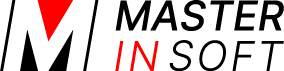Multiple properties in one account
A user account can contain one or multiple properties. Each property has its own settings for:
- Booking page
- Booking rules
- Booking questions
- Upsell items
- Deposit collection rules and payment gateways
- Confirmation messages
- Auto Actions and Auto Action Emails
- Yield Optimizer Rules
If the channel manager is used each property will have its own mapping.
Other user accounts can be set up to access these properties with either read only or full write access.
In which order you set up an agency account depends on how the properties are set up and managed.
2 Manage all properties centrally from one master account
2.1 Add and set up properties
Add new properties with the ADD NEW PROPERTY button in #fas:cog}} (SETTINGS) PROPERTIES or make a copy of an existing similar property and edit it to suit. If you make a copy all of the rooms and rates will also be copied. To set up the individual properties follow the instructions in the Setup Guide. If your properties are similar it is best to set up one property entirely and then copy it and make the required changes to the copy.
Alternatively data can be uploaded via the API (soft.4twa.com/api). For more informaton about the API have a look here.
Emails to guests will be as set in the Email settings of the master account. Click here for more information. If a property needs to use its own Email account for sending you will need to create a sub account for this property so you can set up individual outgoing Email.
Tip Where you see this icon you can click and then copy the value of this setting to other rooms or properties.
2.2 If required create sub accounts for your properties
You can create sub accounts if properties need their own log-in. Click on the ‘User’ icon on the top right and then on ‘Account Management (in the old control panel SUB ACCOUNT in the top right).
Each sub account has a unique username and password. Sub accounts can be given restricted or full access to other accounts or individual properties.
3 Owner Management and user Management
You can give owners or staff their own access to individual properties or a group of properties by setting up sub accounts.
3.1 Create additional user accounts
Click on the ‘User’ icon on the top right and then on ‘Account Management (in the old control panel SUB ACCOUNT in the top right). Each sub account has a unique username and password. Sub accounts can be given restricted or full access to other accounts or individual properties.
3.2 Create and and set up properties
Log into each sub account and set up properties and rooms following these instructions in the Setup Guide.
3.3 Owner Management
Click on the ‘User’ icon on the top right and then on ‘Account Management (in the old control panel SUB ACCOUNT in the top right) and create a sub account with the role “Owner”. If required you can further customise the access.
3.4 Commission
If you want need to calculate commissions you can set up a Custom Report to do this automatically.
3.5 Expenses
If you want to record expenses you can do this by setting up a property “Expenses” with one room in (SETTINGS) PROPERTIES / ROOMS. Add each expense as a booking with a negative value. You can then create custom reports which list all expenses.
If you need more functionality you can set up an integration with VRScheduler or another service which offer such functions.
4 Set up and install multiple property booking page
A Booking page containing all properties is created automatically. It will show your properties with a link to the property booking page where guests can make their booking.
To customise your multiple property booking page go to (SETTINGS) BOOKING ENGINE > MULTI BOOKING PAGE > PAGE DESIGN.
If you want to generate the code for an embedded Iframe for multiple properties go to (SETTINGS) > BOOKING ENGINE > BOOKING WIDGETS > IFRAME GENERATOR and set “Property” = “All”
If you want to allow guests to search by certain criteria:
- First create the search criteria in (SETTINGS) BOOKING ENGINE > MULTI BOOKING PAGE > SEARCH CRITERIA.
- Then go to (SETTINGS) BOOKING ENGINE > MULTI BOOKING PAGE > PROPERTY SETTINGS and assign the applicable criteria to each property.
5 Generate booking widgets or an embedded booking page
Once you have set and assigned your search criteria you can
- go to (SETTINGS) BOOKING ENGINE > BOOKING WIDGETS to generate a widget. Set “Property” = “All” and design your widget, ensuring that you change “Search Filter” to show the search criteria either “collapesed” or “open” in your booking widget. Generate the code for the widget and paste it into the source code (Set the WordPress editor to “Text”) where you want to display the widget.
- go to (SETTINGS) BOOKING ENGINE > BOOKING WIDGETS > IFRAME GENERATOR to generate the code for your embedded Iframe. Set “Property” = “All”. Generate the code and paste it into the source code where you want to display the booking page.
If you use WordPress please also use the WordPress help page.
6 Groups / Display in the Control Panel
You can create groups of properties by giving them the same keyword in #fas:cog}} (SETTINGS) BOOKING ENGINE > MULTI BOOKING PAGE > PROPERTY SETTINGS “Group Keywords”
A group option will appear in the property selector on the calendar page and open all properties in the group.
7 Copy settings from one property to another
Tip Where you see this icon you can click and then copy the value of this setting to other rooms or properties.
There is also a “Clone” function in SUB ACCOUNTS a “Clone” function which allows to copy selected settings from one property to another.
Click on SUB ACCOUNTS (top right menu) then on “Manage Account” then on “Clone Property Settings.
8 Manage Prices
If you are using rates you can set up one set of rates and apply it with or without an offset (price adjustment) to other properties. The function is available in the “Rooms” tab of the rate.