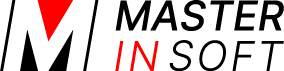1 Functionality
You can set up questions to collect the information you require from guests. For each question you have these options:
- not used – This field will not appear on your booking page
- compulsory – Your guests can not proceed the booking without entering this information
- optional – Show the field on your booking page but leave it to your guest to enter information or not
- internal – This field will not appear on your booking page but is still available in the control panel to collect and store internal information about each booking.
2 Standard Questions
These are predefined questions to collect commonly used information.
3 Custom Questions
Custom questions can be defined to request specific information e.g. age of children, allergies, etc.
Additionally, you can select the ‘Type’ of input field:
- Single Line Field
- Multi Line Field
- Multiple List – This creates a list of choices with radio buttons. Format: Question [option 1][option 2][option 3]
- Multiple Select – This creates a drop-down list of choices. Format: Question [option 1][option 2][option 3]
- Tick Box – You can assign values to your tick box. Format: Question [Yes][No]. If ticked, ‘Yes’ is saved. If not ticked, ‘No’ is saved.
- Date Selector
If you have enabled additional languages please make sure you enter the custom question in all languages you have selected.
In REPORTS > CUSTOM REPORTS you can create a report and use the answers to the custom questions
3.1 Use custom questions on the Dashboard
For the Dashboard components “Arrivals”, “Departures” and “Current Guests”, “Modified Bookings”, “Latest Bookings” you can add “CQ editable” custom question columns. These columns show the questions which are activated and are editable.
3.2 Question Order
You can change the order in which the fields appear on your booking page. Just drag and drop or use the arrows.
4 Usage Examples for Custom Questions
4.1 Agreement to Terms and Conditions
If a Tick Box question is made compulsory the booking cannot proceed until the guest has ticked the box:
- I agree to the terms and conditions [yes][no]
Using HTML formatting you can also embed a link to your terms and conditions:
- I read the Terms and Conditions and agree to them [yes][no]
4.2 Creating a list for arrival and/or departure times
You can control the format of the arrival and departure times using custom questions.
Set up a custom question like this:
- Arrival Time[12:00][12:30][01:00][01:30][02:00][02:30][03:00][03:30][04:00][04:30]05:00][05:30][06:00][06:30][07:00][07:30][08:00][08:30][09:00][09:30][10:00][10:30][11:00][11:30]
Make it Type = ‘Multiple Select’.
This creates a drop-down list and leaves no room for formatting errors or inconsistencies.
Choose from three different views:
- Grid with drag-and-drop function to quickly change rooms
- Sortable list
- Calendar view

Status
“New” are bookings which have not been opened to view. Once you open them and save or update them the status will change to “Confirmed”. In (SETTINGS) ACCOUNT > PREFERENCES you can set which status you want to apply to new bookings.
“Black Bookings” are bookings without guest. They can be used to close a room. Black bookings are not considered in reports.
The second selection allows you to add a “sub status”. The sub status has no direct effect on the booking. Its purpose is to hold information and allow you create reports according to this information.
1 Add Bookings
Bookings are entered into the system by the following methods:
- online by your guest using the availability calendars, booking buttons and booking page.
- manually by yourself.
- imported from other channels by the channel manager.
1.1 Manually add a new booking
Click on the ADD BOOKING Button on the top right.
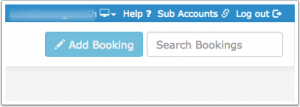
To add a booking for multiple rooms or to check for available rooms click on “Price Check”
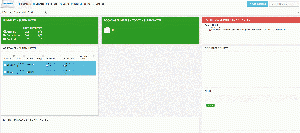
Add bookings in CALENDAR directly into the room or even the room and the date.

If you want to manually add a booking for a guest who previously stayed use the “Search” field in the booking.
1.2 Upload existing bookings
Bookings can be uploaded as a .csv file through our API
1. Export your bookings into a .csv file
2. Go to (SETTINGS) ACCOUNT > ACCOUNT ACCESS and allow API access
3. Go to https://soft.4twa.com/api/index.html.
5. Download a sample file so you have the correct format
6. Open the file in a Excel or similar and dd your existing bookings in exactly the same format into the file
7. Upload the modified .csv file via https://soft.4twa.com/api/csv/putbookingscsv
2 Room Assignment
By default the system automatically assigns a room to each booking.
If you generally want to assign rooms manually you can change the setting for “Booking Allocation” in {#fas:cog}} (SETTINGS) PROPERTIES > ROOMS > SETUP.
If you want to rearrange your room assignment you can use the drag-and-drop function in BOOKINGS > GRID.
If you have a room type with a quantity of more than one the system will allow a guest to book multiple days as long as one room of the type is a available on each day. If this causes that the guest will have to move during the stay you will need to shuffle the bookings manually.
2.1 Prevent Room Changes
If a booking is imported from a channel and you have changed the room in Masterinsoft you need to change the setting for “Allow Channel Modifications” in the “Details” tab ot the booking to prevent the channel to override the room change with the next update.
If the info codes LOCKROOM or LOCKUNIT manual room changes by staff are not possible.
If you do not see these in the the drop down list you can manually add them in (SETTINGS) ACCOUNT > PREFERENCES “Booking Info Code Presets ”
3 Check guests in and check guests out
If you are using the components “Arrivals”, “Departures” and “Current Guests” you can manage the check-in and check-out process from the dashboard and see which guests are currently checked-in. This video explains how to check guests in and how to check guests out:
Also you can always check a guest in by opening the booking and setting the info code “Checkin” in the “Info” tab.
In (SETTINGS) ACCOUNT > PREFERENCES “Check-in Rules” you can limit the check-in function for the Dashboard modules.
If you use our integration with Remotelocks guests will be auto checked in when they first open a lock.
4 Manage bookings
After clicking on BOOKINGS in the top menu you will see your bookings in a a CALENDAR view or LIST view. By default you will see all bookings from today. You can use the selector to view only certain bookings.
You can edit a booking by clicking on it to open the booking in a popup. When you open the booking you see several tabs:
4.1 Info
On the Info tab you can add “Info Codes” and internal notes.
The Info tab consists of a customizable summary (“Booking Info Template”) of the booking information and a set of info items which can be attached to a booking. Booking Info Templates can contain template variables.
Booking Info Template
The customizable summary can be created in (SETTINGS) ACCOUNT > PREFERENCES “Booking Info Template” using template variables.
If you want to hide the info tab click on the ‘User’ icon on the top right and then on ‘Account Management (in the old control panel SUB ACCOUNT in the top right) then click on “Manage Account” and add the phrase bookedit-info in “Hide menu pages”
Info Items
Info items can be attached to a booking. They consist of an “Info Code” and a freetext filed in which you can add additional notes. They are a powerful function which can be used:
- for reporting in custom reports to show or hide selected bookings
- to trigger auto actions for bookings with certain criteria
- to filter bookings
- to mark certain bookings with icons
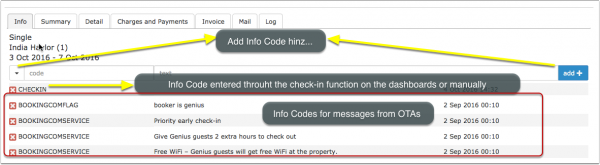
| Preset info codes | |
|---|---|
| Code | Use |
| CHECKIN | check-in function |
| CHECKOUT | check-out function |
| LOCKSTATEPIN | Lockstate integration |
| NUKIPIN | Nuki integration |
| LOCKROOM | prevent manual room changes |
| LOCKUNIT | prevent manual room changes |
| AGODACOLLECT | Agoda hotel collect booking |
| AGODACOMSERVICE | Agoda booking with extra service (parking, breakfast) |
| BOOKINGCOMCARD | invalid card reported to Booking.com |
| BOOKINGCOMFLAG | Booking.com general info flag (Genius/no credit card) |
| BOOKINGCOMVIRUTALCARD | Booking.com sent a virtual card |
| BOOKINGCOMBANKTRANS | booking paid via bank transfer from Booking.com |
| EXPEDIACOLLECT | Expedia sent a virtual card |
| HOTELCOLLECT | Expedia hotel collect booking |
| VIRTUALCARD | virtual card was sent from the channel |
| CARDTOSTRIPE | card details were sent to Stripe |
| STRIPEPAYMENT | payment imported from Stripe |
| STRIPEFAIL | card could not sent to Stripe |
| CARDEXPIRES | added when the card expires before check-in |
| DEPOSIT | default value from (SETTINGS) ACCOUNT > PREFERENCES |
| PAID | default value from (SETTINGS) ACCOUNT > PREFERENCES |
| UNPAID | default value from (SETTINGS) ACCOUNT > PREFERENCES |
| CLEAN | default value from (SETTINGS) ACCOUNT > PREFERENCES, used with check-in rules |
| DIRTY | default value, from (SETTINGS) ACCOUNT > PREFERENCES, used with check-in rules |
| REPAIR | default value from (SETTINGS) ACCOUNT > PREFERENCES |
| CANCELLED_BY_OWNER | Homeaway XML to report cancellations |
| CANCELLED_BY_OWNER_INVALID_CARD | Homeaway XML to report cancellations |
| CANCELLED_BY_OWNER_NO_PAYMENT | Homeaway XML to report cancellations |
| CANCELLED_BY_OWNER_UNIT_NOT_AVAILABLE | Homeaway XML to report cancellations |
Example:
If you use the code “CHECKIN” when guests check in and “CHECKEDOUT” when guests check out, you could create a custom report to show bookings with the info code “CHECKEDIN” but without the info code “CHECKOUT” effectively showing only guests who have checked in and haven’t checked out yet.
Create your own info codes
Presets for info codes can be defined in (SETTINGS) ACCOUNT > PREFERENCES “Booking Info Code Presets “. Ideas for commonly used info codes:
BREAKFAST
CANCELLED_BY_OWNER
CANCELLED_BY_OWNER_INVALID_CARD
CANCELLED_BY_OWNER_NO_PAYMENT
CANCELLED_BY_OWNER_UNIT_NOT_AVAILABLE
LOCKSTATE_PIN (for customers using our integration with Lockstate lock system)
After you have created an info code will be able to manually add it from the list of presets in the booking or automatically add them via auto actions.
4.1.1 Icons
Enhance display of bookings with icons.
1. Go to (SETTINGS) ACCOUNT > PREFERENCES and set “Booking Show Icons” = Show.
2. Go to (SETTINGS) ACCOUNT > PREFERENCES and and create “Booking Info Code Values”.
Supported are all free solid Font Awesome icons. Get the name for the icons you want to use from there and enter I- followed by the icon name :
I-money-bill
I-bell
TRANSFER I-money-bill
CHECKIN I-bell
After you have created an info code will be able to manually add it from the list of presets in the booking or automatically add them via auto actions. If you add a text with it will show when you hover on the icon.
4.2 Summary
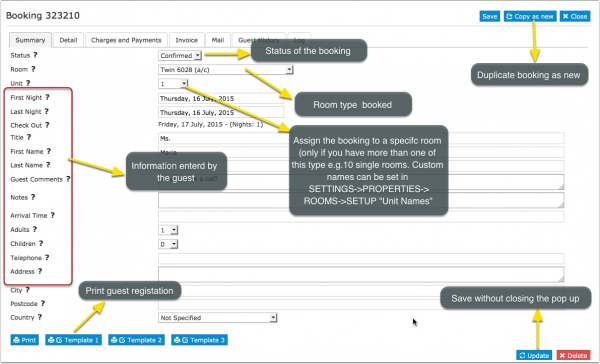
The “Slice” function allows to divide a booking into individual bookings with different start and end dates. This functions is useful if for example a guest changes rooms during his stay.
When you want to select a different UNIT, if the symbol ® is next to a unit/room, this indicates there is already a booking in this unit, so you should choose another unit.
Which information you see on this tab is defined by the settings activated in (SETTINGS) PROPERTIES > BOOKING QUESTIONS.
4.3 Detail
Split can be used to split a booking for multiple rooms into separate bookings so each can be assigned to an individual room. All split bookings will be linked so they can be easily managed.
FLAG can be used to flag bookings that require special attention. The flag text is displayed with the other booking fields within the control panel and the [FLAG] template variable can be used to display this text as “hovertext” when the mouse cursor is positioned over the flagged booking in the Calendar view. Flags can also be automatically applied via Auto Action which you can set up in (SETTINGS) GUEST MANAGEMENT > AUTO ACTIONS.
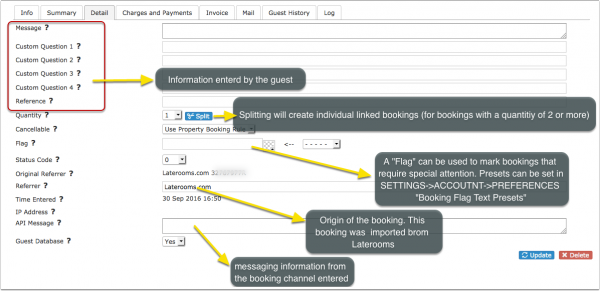
Which information you see on this tab is defined by the settings activated in (SETTINGS) PROPERTIES > BOOKING QUESTIONS.
4.4 Charges and Payments
In the tab Charges and Payments you can manage guests charges and payments.
Information from your booking page or sent from a channel are automatically entered. For bookings from OTAs you can adjust how the charges and payments are imported in (SETTINGS) CHANNEL MANAGER.
On this tab you can:
- Enter or change chargeable items, payments or pending payments. Click on the + icon to add and enter a blank new row.
- Upsell Items which are created in (SETTINGS) BOOKING ENGINE > UPSELLING can be automatically selected as charges.
- You can create invoice items for items sold on site in (SETTINGS) GUEST MANAGEMENT > INVOICE “Invoice Items”.
- To remove an item click on the … menu and then choose “Delete”.
- Under “Pending Payments” you can schedule outstanding payments. Pending payments can be collected manually or automatically. The option to charge automatically is available for customers who use Stripe only.
- For automatic charging set the “pending payment” to “auto” and enter a due date in the future.
- Channel collect payments with virtual cards can be set to be automatically collected in the respective channel menu.
- A manual charge to a card can be made if the credit card has been sent to Stripe by clicking on the … menu and then clicking on “charge now”.
- In (SETTINGS) GUEST MANAGEMENT > PAYMENT RULES you can create rules and info codes for pending payments.
After the payment was collected you will see a status information on the “Info” tab. Successful collections will be moved from “Pending Payments” to “Payments”.
The “Status” field can be used to specify the type of an item. Examples are payment methods or categorizing items for reporting. You can preset your status values in (SETTINGS) GUEST MANAGEMEN > -INVOICE “Invoice Items”.
By default the description of the lodging price displays room name, check-in date and check-out date. You can change what is displayed there in SETTINGS->GUEST MANAGEMENT-> INVOICE “Invoice Item Room Description”.
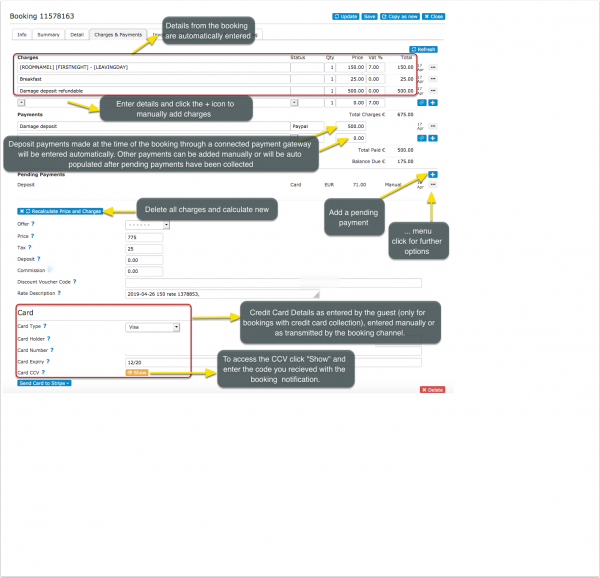
4.5 Invoice
In the tab INVOICE you can generate and print an Invoice.
- Customisation for the invoice can be done (SETTINGS) GUEST MANAGEMENT > INVOICE.
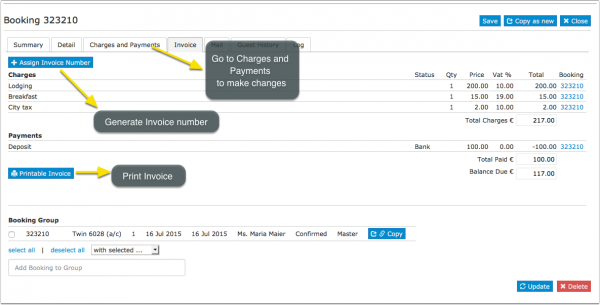
You can also manage and create group bookings.
- Changes have to be made in each individual booking
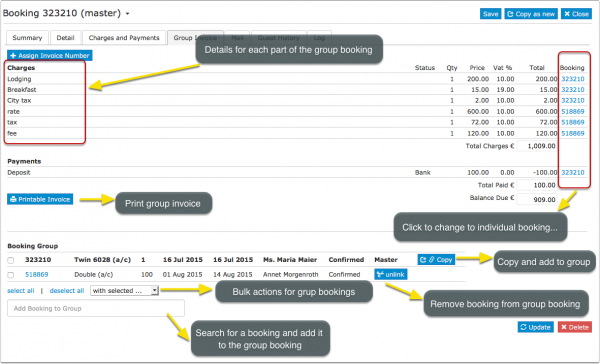
- If a booking required separate invoices (i.e. room charged to a company, extras charged to the guest) you can use the “Invoicee” function in (SETTINGS) GUEST MANAGEMENT -> INVOICEE.
4.6 Mail
In the tab “Mail” you can send out the standard e-mails you have defined under (SETTINGS) GUEST MANAGEMENT
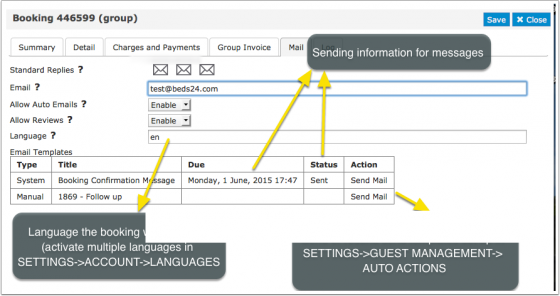
4.7 Messages
If the booking is from a channel which makes messages available you can view and reply to messages from guests in the Messages tab.
4.8 Guests
In the tab “Guests” tab you can see and manage the connection of the booking to the guest database (GUEST in top menu),
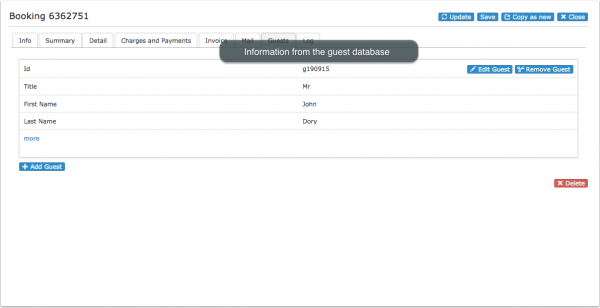
You have the option to add guests to the booking or remove guests. Guests can also be deleted if they are not connected to another bookings.
- Create Guest from Booking : A guest will be created from the information from the “Summary” tab of the booking.
- Create New Guest: A new guest will be added to the database.
- Add Existing Guest: Search the database for an existing guest to add it to the booking.
Note: Updating a guest will not change the content to the "Summary" tab of the booking.
4.9 Logs
The logs shows all changes which have been made.
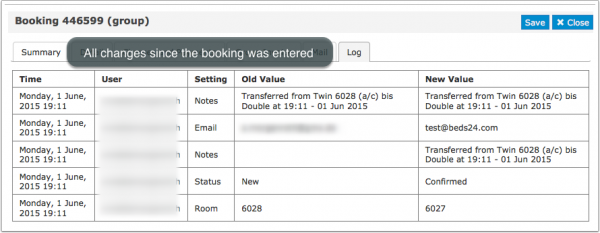
4.10 Delete Bookings
Deleted bookings are permanently removed from the system and can not be restored.
4.11 Cancellations
Direct booking can be cancelled by changing the status to “Cancelled”. For bookings from channels the cancellation has to be made on the channel either by the guest or by the channel. If this is not possible you can change the status in Masterinsoft and set “Allow Channel Modifications” = No in the “Details” tab of the booking. This will stop the channel to override the status change but not actually cancel the booking in the channel.
You can allow guests to cancel bookings themselves. By default the system uses the policy you can set under (SETTINGS) PROPERTIES > BOOKING RULES. You have the option to override these settings for offers ( (SETTINGS) PROPERTIES > ROOMS >OFFERS) or individual bookings. If you allow cancellations you can send your guests a link to let them cancel via the system without contacting you. Include the template variable [CANCELURL] into your e-mail confirmation message. When guests cancel a booking they will receive a system notification that the booking was cancelled. If required you can set up an additional Auto Action Email in (SETTINGS) GUEST MANAGEMENT > AUTO ACTIONS.
4.12 Bulk Changes
To bulk change bookings click on the ‘User’ icon on the top right and then on ‘Account Management (in the old control panel SUB ACCOUNT in the top right) then click on “Manage Account” then “Manage Property” then “Manage Room”. There you can:
- Change the status of bookings.
- Move bookings to another room.
- To bulk delete bookings the status has to be changed to “Cancelled” first.
5 Template Variables
Template variable can be used to display information from the booking in confirmation messages to guests, auto action Emails, host notifications or invoices.