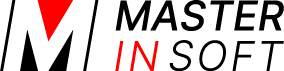1 Confirmation Messages for Direct Online Bookings from the Booking Page
Email confirmation messages are automatically sent to all bookings made on your own web site but not for manually added bookings and bookings from channels which send their own confirmation (almost channels) and do not require Beds24 to send an additional one (for example Tripadvisor).
By default Emails to guests are sent from Beds24.
If you do not want to use your own email address they will be sent from the system email address. To change your settings go to (SETTINGS) ACCOUNT > OUTGOING EMAIL. Sub accounts can be used to use different outgoing email addresses for multiple properties in one account.
1.1 Email and Screen Messages
You have the option to customise the booking confirmation Email and screen messages to your guests. Customisation is optional, the essential booking details will be displayed and sent to the guest automatically. Messages are sent from the Email account set in Outgoing Email. Confirmation Emails are only sent to bookings from your own booking page. Booking channels send their own confirmations but you have the option to set up an Auto Action Email for bookings from booking channels if you want to send your own confirmation or additional information.
Booking Confirmation Screen Text: This message will be displayed to the guest on the screen along with their booking details when they complete their booking Template Variables, which include information from the booking may be included. This text is optional, the essential booking details will be displayed to the guest automatically. This message is a way to personalise the booking.
Booking Confirmation Email Text: This message will be included in the confirmation email sent to the guest with their booking details when they complete their booking. Template Variables, which include information from the booking may be included. This text is optional, the essential booking details will be sent to the guest automatically. This message is a way to personalise the booking.
Booking confirmations can consist of up to three parts. This gives you the option to create specific messages:
- (SETTINGS) GUEST MANAGEMENT > CONFIRMATION MESSAGES – same information used on the screen and in the Email
- (SETTINGS) GUEST MANAGEMENT > CONFIRMATION MESSAGES – > TYPE MESSAGES – same information used on the screen and in the Email
- (SETTINGS) GUEST MANAGEMENT > CONFIRMATION MESSAGES > PERIOD MESSAGESs – option to enter specific messages for screen and Email
The display order is:
1. Confirmation Message (first Part) ( (SETTINGS) GUEST MANAGEMENT > CONFIRMATION MESSAGES)
2. Type Message (SETTINGS) GUEST MANAGEMENT > CONFIRMATION MESSAGES > TYPE MESSAGES)
3. Period Message (SETTINGS) GUEST MANAGEMENT > CONFIRMATION MESSAGES > PERIOD MESSAGES)
4. Confirmation Message (last part) ( (SETTINGS) GUEST MANAGEMENT > CONFIRMATION MESSAGES )
At the bottom of (SETTINGS) GUEST MANAGEMENT > CONFIRMATION MESSAGES you can define how much space you want to leave between each section.
1.2 Specific Messages for Booking Periods
Near Term Booking Confirmation Screen Text: This message will be displayed to the guest on the screen along with their booking details when they complete a near term booking. Template Variables, which include information from the booking may be included. This text is optional, the essential booking details will be displayed to the guest automatically. This message is a way to personalise the booking.
Near Term Booking Confirmation Email Text: This message will be included in the confirmation email sent to the guest with their booking details when they complete a near term booking. Template Variables, which include information from the booking may be included. This text is optional, the essential booking details will be sent to the guest automatically. This message is a way to personalise the booking.
Exceptional Period Booking Confirmation Screen Text: This message will be displayed to the guest on the screen along with their booking details when they complete a booking during the exceptional period. Template Variables, which include information from the booking may be included. This text is optional, the essential booking details will be displayed to the guest automatically. This message is a way to personalise the booking.
Exceptional Period Booking Confirmation Email Text: This message will be included in the confirmation email sent to the guest with their booking details when they complete a booking during the exceptional period. Template Variables, which include information from the booking may be included. This text is optional, the essential booking details will be sent to the guest automatically. This message is a way to personalise the booking.
1.3 Specific Messages for Booking Types
If you have defined different booking types under (SETTINGS) PROPERTIES > BOOKING RULES or in RATES you can customise the booking notification for each booking type you use.
1.4 Deposit Collection
If you have set up deposit collection in (SETTINGS) PAYMENT COLLECTION the “Instruction” which you have entered in the deposit collection settings will be added to the confirmation message. The display order is:
1. Confirmation Message (first Part) ( (SETTINGS) GUEST MANAGEMENT > CONFIRMATION MESSAGES)
2. Deposit payment instruction (if set up) ( SETTINGS->PAYMENTS->PAYMENT GATEWAYS->PAYPAL/STRIPE/CREDIT CARD……)
3. Type Message ( (SETTINGS) GUEST MANAGEMENT > CONFIRMATION MESSAGES > TYPE MESSAGES)
4. Period Message ( (SETTINGS) GUEST MANAGEMENT > CONFIRMATION MESSAGES > PERIOD MESSAGES)
5. Confirmation Message (last part) ( (SETTINGS) GUEST MANAGEMENT > CONFIRMATION MESSAGES)
6. Deposit Payment Message ( ( (SETTINGS) PAYMENTS > PAYMENT COLLECTION)
7. Payment Request Message ( ( (SETTINGS) PAYMENTS > PAYMENT COLLECTION – only for payment requests)
8. Payment Request Confirmation Message ( ( (SETTINGS) PAYMENTS > PAYMENT COLLECTION – only for payment requests)
If you have set “Non Payment Booking Status” = Request in ( (SETTINGS) PAYMENTS >PAYMENT COLLECTION the confirmation message will be sent after the guest clicked “Confirm Booking” (before they paid).
If the guest chooses “offline payment”, “custom gateway” or credit card collection Depending the payment method the the system may send out two confirmations. The first confirmation message is sent out as soon as the guest clicks “Confirm Booking” to confirm their request. A second message containing the payment instruction message will be sent if a payment instruction for this method is entered in ( (SETTINGS) PAYMENTS > PAYMENT GATEWAYS->OFFLINE PAYMENT/CREDIT CARD CUSTOM GATEWAY after the guest completed the payment, entered their card details or accepted to pay offline.
If you do not want to send two confirmation messages set “Non Payment Booking Status” = Cancelled.
1.5 Email Subject
By default the subject contains the text “Your Reservation for” followed by the property name.
The subject can be customised for each language used. Template Variables can be used to include information from the booking.
1.6 Policies and Cancellations
You can enter your policies in ( (SETTINGS) PROPERTIES >D ESCRIPTION. The template variables [PROPERTYLEGALPOLICY] or [PROPERTYCANCELPOLICY] will add this text to the confirmation message.
Alternatively you can place a link to the terms and conditions on your web site.
If you allow cancellations you can send your guests a link to let them cancel via the system without contacting you. Include the template variable [CANCELURL] into your e-mail confirmation message.
1.7 Check Confirmation Emails
In ( (SETTINGS) PROPERTIES > CONFIRMATION MESSAGES > SIMULATOR you can check how the complete Emails look. If you put in a booking number you will see the exact text.