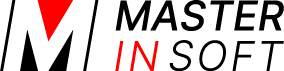1 Discounts for Individual Days or a Range of Days
The Price Multiplier in the CALENDAR let you quickly adjust all prices for a day or a date range. The price multiplier is the percentage of the normal price (100%). You can apply a multiplier between 50 (discount) and 250 (price increase) to all prices.
Example: Your normal price is 100. If you enter 80 all prices for this day will be change to 80% of the original value. The new price will be 80.
The multiplier will be applied to both your booking page and channel management prices.
2 Discounts in RATES
Opening a rate or creating a new rate in RATES opens a popup with three tabs. When you go to the tab “Discounts” you can set different types of discounts. Each rate has its own individual discount settings. Multiple rates can be used together to create sophisticated discount structures.
- Min Nights defines for when the discount applies.
- The Percent discount will be applied to the entire stay price. If more than one percentage discount are valid, only the single highest percentage value will be applied.
- The Per Night discount applies only to nights starting from the number of nights setting. For example a $10 discount set for 4 nights means nights 1 to 3 are normal price and night 4 and later are reduced by $10. Multiple per night discounts are added together so in the case of a second discount of $5 set at 7 nights means the room price is reduced by $15 ($5 + $10) from night 7 onwards.
- The Once Off discount is subtracted once from the total price if the number of nights or more are booked. If you have multiple Once Off discounts they will all be subtracted if their number of nights has been met.
Set unused value or percentage discounts to zero so they will not be used.
The percentage and per night rates are calculated based on the length of the booking regardless of whether it spans multiple rates.
The once off discount number of days threshold is calculated as the number of days in the booking that that rate is available for booking.
NOTE: If you are using multiple rates make the highest rate always available and sure you have is set to “Default” to allow lower prices.
2.1 Long Stay Discount
Long stay discounts can be defined using the setting Min Nights in the rate. The per night discount applies only to nights starting from the number of nights setting. For example a $10 discount set for 4 nights means nights 1 to 3 are normal price and night 4 and later are reduced by $10.
If you want to apply a lower price from the first night on you can do this using two rates.
Example 1: 1 night costs 120 but if a guest books 3 or more nights each nights costs 100.
Rate 1:
“Room Price”= 120
“Minimum Stay”=1
Rate 2:
“Room Price”= 100
“Minimum Stay”= 3
Example 2: One night costs 220 but if a guest books 5-6 nights each night costs 210. From seven night each night costs 205, from 8 nights each night costs 200.
Rate:
“Room Price”= 220
“Minimum Stay”=1
Discounts tab:
5 Nights: “Per Night” = 10 “Once Off” = 40
7 Nights: “Per Night” = 5 “Once Off” = 30
8 Nights: “Per Night” = 5 “Once Off” = 35
If a booking overlapps two rates and the total number of nights booked fulfils the long stay the discount will be applied but only to the nights falling under the rate where the discount is set.
Example 3: One night costs 220 but if a guest books 5 nights or more the 5th night is free
Rate:
“Room Price”= 220
“Minimum Stay”=1
Discounts tab:
5 Nights: “Once Off” = 220
2.2 Last Minute or Early Bird Discount
A last-minute-rate can be created using Max days until check-in in the rates.
The setting defines how many days in advance this rate is bookable. For example a setting of 0 will allow this rate to be booked for a stay tonight. A setting of 3 means this rate is only available at least 3 days before the first night of the booking.
The Min days until check-in setting can be used to create special early bird prices that are only available shortly before the booked night. It defines how many days in advance a rate bookable beginning in advance. For example a setting of 365 will allow this rate to be booked up to a year in advance. A setting of 7 means this rate is only available one week before the first night of the booking.
2.3 Referrer Discount
These discounts apply to bookings originating from a certain source e.g. website or link. To give discounts for bookings from Facebook enter the referrer code facebook.
1. Create a referrer discount in the “Discounts” tab of the rate and enter the name e.g. NameOfReferrer
2. Rates set for the &referer=NameOfReferrer parameter in the URL
Note if you use the channel manger: These discounts are not sent to the channels.
3 Discounts for Bookings from your own Web Site or an OTA
You can set a “Booking Page Price Multiplier” in SETTINGS-> BOOKING ENGINE -> BOOKING PAGE which will adjust the prices shown on your booking page by this factor
Another option is to set a multiplier or separate prices for a channel. For more information have a look here.
4 Agent Prices
You have the option to create special prices for agents. This help page explains how to use the agent functions.
5 Voucher Codes
If you use voucher codes or phrases, you may define them under SETTINGS->BOOKING ENGINE -> VOUCHER CODES. If a guest enters the code at the time of booking the specified discount will be applied to their booking. Typical uses of voucher codes or discount vouchers may be for purposes such as offering certain customers loyalty discounts or running a marketing campaign with bonus discounts for people in-the-know. Codes apply to each property. You can define phrases that discount the room price only, extra items only or everything being booked.
Voucher Codes can be disabled for individual rates.
6 Packages, Different Prices
Another way do set discounts it to sell a room at different price e.g. lower not cancellable rate or package prices.
- Create a rate and assign the Offer in the “Rooms” tab of your rate to the number of the row you want to apply it to.
- Enable the display of the extra price rows in SETTINGS -> PROPERTIES -> OFFERS -> OFFER2-4.
7 Discounts Based on Available Rooms and Time to Check in
The [Yield_Optimiser|Yield optimiser] automatically adjusts prices based on availability and time before check-in.
8 Show Discounts on your Booking Page using a Marketing Column
You have the option to add an extra column to the price table on your booking page.
This feature is for the price table (when you use the responsive booking page the modules “Price Table” and “Price Calendar”). To activate the column go to SETTINGS -> BOOKING ENGINE-> BOOKING PAGE and set Show Extra Marketing Column to Yes.
When you go to SETTINGS -> PROPERTIES -> ROOMS->SET UP and you will see a new setting MARKETING COLUMN. Here you can set the headline for your column and the content for the price row. Then go to SETTINGS -> PROPERTIES -> OFFERS (OFFER 2, OFFER 3, OFFER 4) and enter the content for each offer.
The responsive booking page will show the marketing column only on the “price table” and “price calendar”.