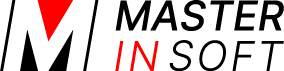1 How it works
You use a property with a special set up to sell gift vouchers. The booking number which is unique is used as a voucher code.
If you want guests to turn the voucher into a booking online you will also need to make some adjustments to your normal (lodging) property. If you require guests to contact you to redeem the voucher these steps are not required.
2 Set up
2.1 Adjustments to your lodging property
1. Create a special booking page where vouchers can be redeemed.
Go to RATES and open an existing rate you want to use or add a new rate. Enter the prices and conditions which apply to the agent in the tab “Summary”. Make sure you set “Booking Type” = Request. Change to the tab “Channels” untick “soft.4twa.com” and tick “soft.4twa.com- agents” to apply this rate only to the agent. If you have created multiple agent codes enter the code or codes of the agents you want to apply the price to in the field “Agent Codes”.
Rates set for the – agent channel will be shown only if the booking page is opened with the &agent=AGENT_CODE parameter in the URL The value of AGENT_CODE can be set uniquely for each property in (SETTINGS) PROPERTIES > BOOKING RULES.
For example if the agent code is set to “giftvoucher” the url would be like https://soft.4twa.com/booking.php?propid=2035&agent=giftvoucher
2. Add a Custom Question to your Booking page (SETTINGS) PROPERTIES > BOOKING QUESTIONS so a guest has a Gift Voucher they wish to redeem, they can enter the Gift Voucher Number.
2.2 Set up “Gift Voucher” property
Go to S (SETTINGS) PROPERTIES and click on ADD NEW PROPERTY.
Click on EDIT and you will get to (SETTINGS) PROPERTIES > DESCRIPTION. Enter the name (e.g. Gift Voucher) and the currency you accept. Set the “Type of Booking” to “Activity”.
Go to (SETTINGS) PROPERTIES > ROOMS > SETUP
- enter “Name” – Gift Voucher
- set the “Quantity” = the number places or items you have
- set “Unit Allocation” = One per Guest
- set Collect Number of Guests = Yes
- Maximum Guest to the same number as Quantity of this type
- set “Maximum Stay” = Single Day Activity
- enter “Accommodation Type” = gift voucher
Enter in “Accommodation Type” what the guest books e.g. “Gift Voucher
2. Go to (SETTINGS) PROPERTIES > ROOMS and create individual Rooms/Units for each Gift Voucher you want to offer (e.g. different prices or types – Spa day, Gourmet Meal for 2, Cooking course)
3. Go to (SETTINGS) BOOKING ENGINE > PROPERTY BOOKING PAGE > DEVELOPERS and exchange all phrases which refer to accommodation.
Enter for example the following in “Custom Text”
Check in|Purchase Date
Book Multiple|Buy Multiple
Book|Buy
Guest|Gift voucher
Guests|Gift voucher
Click to Book Now|Click to Buy Now
Confirm Booking|Buy Now
Guest Details|Details
Click here to make another booking|Click here to make another purchase
Click here to make another booking|Click here to make another purchase
To adjust the display further add the following CSS in “Custom CSS”.
- b24-selector-numadult{
display: none; }
4. Go to SETTINGS -> PAYMENTS->PAYMENT COLLECTION and set up payment collection or use payment requests.
5. Go to SETTINGS -> GUEST MANAGEMENT -> CONFIRMATION MESSAGES and customise your the confirmation message for the “Gift voucher” property. .
We suggest at least delete everything from the default that refers to accommodation. If you allow guests to redeem their vouchers online put the URL you created above in the Email confirmation.
3 Manage vouchers and bookings
Open the gift voucher bookings, go to “Charges & Payments” tab and delete the Charges section (usually the top row), use the red X. This will remove the Charges but leave the payment details.
When a guest sends a Booking Request with the Gift Voucher details entered in the Custom Question, copy and paste the Gift Voucher number, go to the Invoice Tab of the Request booking, then enter the Gift Voucher Number into the box ‘Add Existing Booking to Group’ this will create a ‘group booking’ and add the gift voucher value to the “Invoice” tab of the Booking.
- Set up an Auto Action to confirm to the Guest their Request is moved to Confirmed and provide the Booking with the Gift Voucher validation.
- Setup an Auto Action to send Payment Request when payment required.