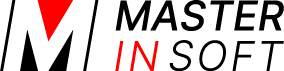How to make a room only bookable if another room is unavailable
Example 1: A hotel has 2 room types (Double with a quantity of 10 and Family with a quantity of 2). If Double is sold out Family is sold as a double as well.
1. Set up your rooms:
- Create one room type Double with a quantity = 10
- Create one room type Family with a quantity = 2
- Create one room type Double and Family with a quantity = 12
Double
- Go to SETTINGS->PROPERTIES->ROOMS->SETUP and set Sell Priority = Hide (to not show the room type on your own booking page)
- Go to SETTINGS->PROPERTIES->ROOMS->DEPENDENCIES and set Use Prices from = Family and Double (Double needs prices for availability calculation)
Double and Family
Go to SETTINGS->PROPERTIES->ROOMS->DEPENDENCIES and use the following settings:
- Requires Availability in = Double, Family. (Double needs to be first)
- Combination Logic = Sum of all bookings
- Assign Bookings to = First Available Dependency Room
Leave all other setting set to the defaults.
Example 2: A hotel has 2 room types (Double A with a quantity of 10 and Double B with a quantity of 2). Double B is only bookable if Double A is sold out.
1. Set up your rooms:
- Create one room type Double A
- Create one room type Double B
2. Set up the room dependency settings in SETTINGS->PROPERTIES->ROOMS->DEPENDENCIES for Double B
- Requires Availability in = Double A
- Combination Logic = No Units must be available
Leave all other setting set to the defaults.
3. Go to SETTINGS->BOOKING PAGE->PAGE DESIGN and set “Room Order” = Hide Unavailable
Example 3: A hotel has 2 room types (Double A with a quantity of 10 and Double B with a quantity of 2). Double B is only bookable if less than 3 units of Double A are left
1. Set up your rooms:
- Create one room type Double A
- Create one room type Double B
2. Set up the room dependency settings in SETTINGS->PROPERTIES->ROOMS->DEPENDENCIES for Double B
- Requires Availability in = Double A
- Combination Logic = 2 or less units must be available
Leave all other setting set to the defaults.
3. Go to SETTINGS->BOOKING PAGE->PAGE DESIGN and set “Room Order” = Hide Unavailable
Note: If you are using dependencies please test thoroughly to make sure your set up reflects your rules. If you are connecting one physical room more than once to a booking channel you are risking overbookings.
Example 4: An owner has Apartments each with 2 bedrooms, they can be sold as 1 and 2 bedroom apartments. (Apartment A1 – 2 bedroom and A2 (1 bedroom) – Apartment B1 (2 bedroom) and B2 (1 bedroom). Apartment B2 is only available when Apartment A1 and A2 are unavailable)
1. Set up your rooms:
- Apartment A1
- Apartment A2
- Apartment B1
- Apartment B2
2. Set up the room dependency settings in SETTINGS->PROPERTIES->ROOMS->DEPENDENCIES
Apartment A1
- Include bookings from Apartment A2
Leave all other setting set to the defaults.
Apartment A2
- Requires Availability in = Apartment A1
Leave all other setting set to the defaults.
Apartment B1
- Include bookings from Apartment B2
Leave all other setting set to the defaults.
Apartment B2
- Requires Availability in = Apartment A1
- Combination Logic = No Units must be available
Leave all other setting set to the defaults.
3. Go to SETTINGS->BOOKING ENGINE-> BOOKING PAGE and set “Room Order” = Hide Unavailable