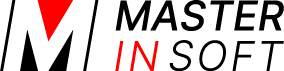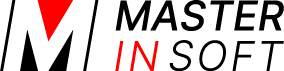1 Use
You can use this method if:
You have a number of individual rooms connected to individual listings at a channel (for example Airbnb or TripadvisorRentals)
And
You also want to sell these rooms on Booking.com or other channel that requires a “room type” with a quantity of the available rooms. (this example will work with any number between 2 and 12 individual rooms)
You have a room type with a quantity of more than one on a channel (for example on Booking.com)
And
You want to showcase each room individually on your booking page.
If you offer your rooms by roomtype on your booking page but have several rooms of one type and want to assign bookings to specific rooms you can assign “unit names” in (SETTINGS) PROPERTIES > ROOMS > SETUP.
2 How it works
Bookings are assigned to the real rooms. The virtual room requires availability in at least one of the real rooms. Bookings for the virtual room are placed into one of the real rooms. Multi day bookings for the virtual room are still accepted if a room change in the real room is required, in this case the booking will stay in the virtual room and requires manual assignment.
3 Set up
Step 1: Create individual “real” rooms
- Go to (SETTINGS) PROPERTIES > ROOMS and add a room for each of your rooms
- Go to (SETTINGS) PROPERTIES > ROOMS > SETUP
- Give each room a “Name”
- Set “Quantity” = 1
- If you do not want to show the individual rooms on the booking page set Sell Priority = Hide (optional)
- Set Overbooking Protection =Property
- Use the context help for further setup instructions.
Step 2: Create a virtual room (room type)
- Go to (SETTINGS) PROPERTIES > ROOMS and add a room for each of your room type
- Go to (SETTINGS) PROPERTIES > ROOMS > SETUP
- Give the room a “Name”
- Set “Quantity” = the number of the individual rooms which are bookable via this room type. This should be the sum of the individual rooms you have created in Step 1.
- Set all other settings to the same characteristics as your individual rooms
- If you do not want to show the virtual room on the booking page set Sell Priority = Hide (optional)
- Set Overbooking Protection =Property
Step 3: Set dependencies for the virtual room
Go to (SETTINGS) PROPERTIES > ROOMS > DEPENDENCIES and set:
- Requires Availability in = select all the individual rooms. (2 to 12 of them)
- Combination Logic = Sum of all bookings
- Dependency Level = Ignore Sub Dependencies
- Assign Bookings to = First Available Dependency Room
- Optional: If you want to see the bookings in your virtual room you can use the “Include Bookings from” setting. This will mirror the bookings from the “real” rooms into the virtual room. Please note that the unit allocation within the units of the virtual room will not work in this case.
Dependencies for the real rooms
Do not set any “Availability Dependency” settings for your individual (real) rooms. You should have the default settings set which are:
- Requires Availability in = nothing selected
- Combination Logic = Sum of all bookings
- Dependency Level = Ignore Sub Dependencies
- Assign Bookings to = This Room
- Include Bookings from = nothing selected
Step 4: Add prices prices
The individual rooms and the virtual room can have their own prices or you can set them up for one room and link them. There are two options to do this:
1. Link prices
Both Daily Prices and Rates can be linked across rooms.
2. “Use Prices and Restrictions From” another room
When using prices and restrictions from another room the following values from the other room are applied:
- Daily Prices
- Rates
- Price Multipliers (including those set by the Yield Optimizer)
- All restrictions set in the Calendar
- If a minimum stay is set in (SETTINGS) PROPERTIES > ROOMS > SETUP it will apply but can be overridden by values in Daily Prices, Rates or the Calendar.
- If a maximum stay is set in (SETTINGS) PROPERTIES > ROOMS > SETUP it will apply but can be overridden by values in Daily Prices, Rates or the Calendar.
All other settings from this room still including the “Minimum Price” will apply.
If you use this setting you can not map channel rate IDs directly in the daily prices or rates.
Step 5: Check existing bookings
If you already have bookings in the virtualnroom type you need to move them to one of the real rooms
4 Manage bookings
Occasionally a booking will not be able to be assigned automatically because for example a two night booking might require a change of room or other bookings to be re-assigned. In this case the booking will be assigned to the Virtual room and you must manually re-assign bookings to block the real rooms. If you cannot tolerate this situation, you should not be using room types to sell your rooms.